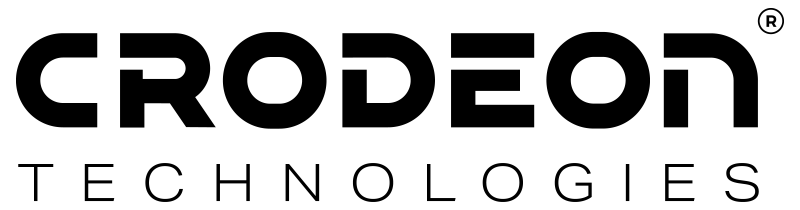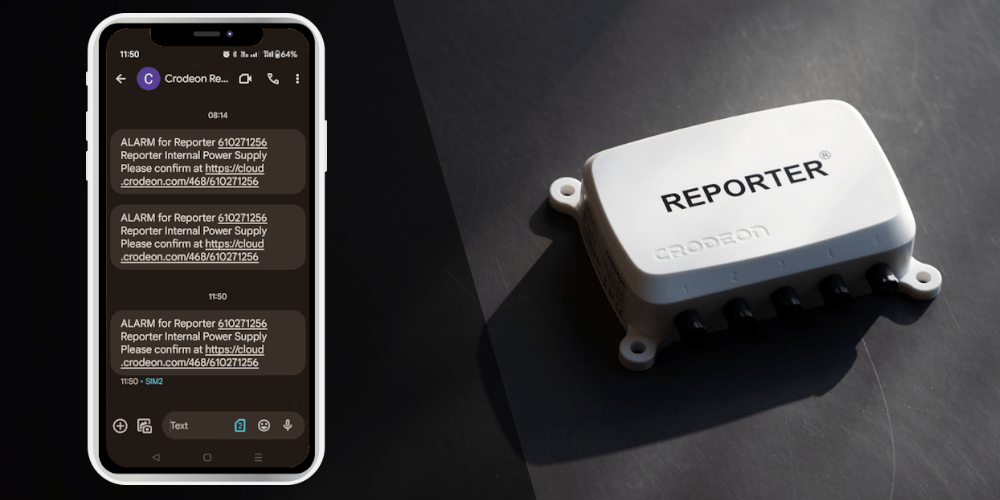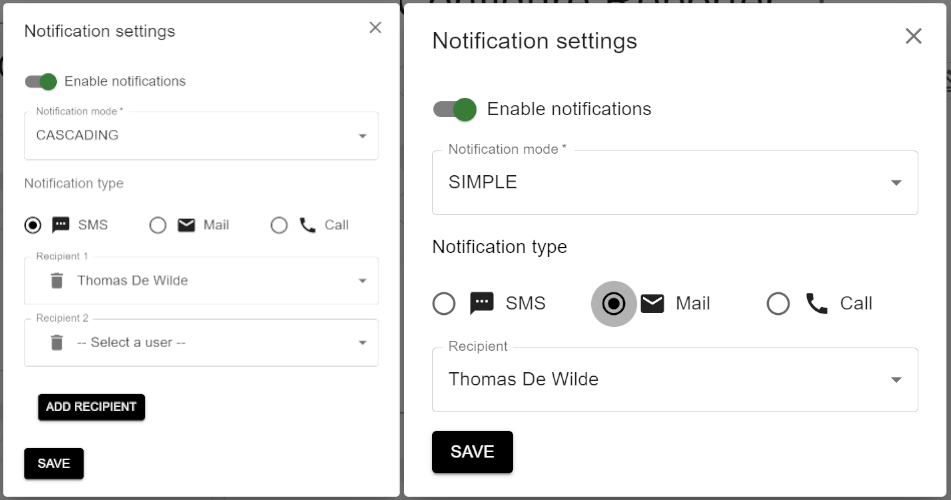Alarm settings & Measurement intervals
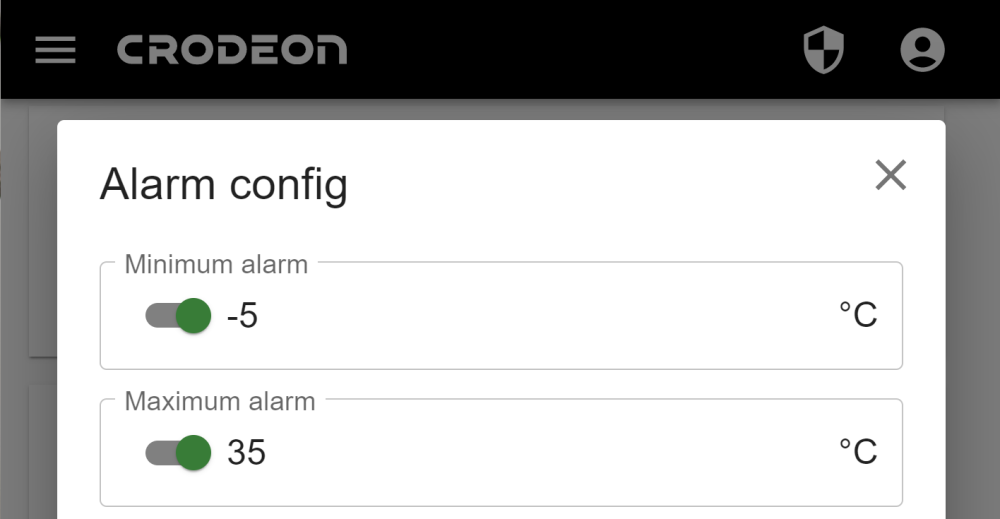
Reporter stands out from all other sensor modules due to its alarm notification function. This means that Reporter can send you an alarm notification through your phone or email. When correctly configured, Reporter will be able to warn you if anything goes wrong with your measuring project.
Add us to your contacts
You might get suspicious when you're called by an unknown number. This is why we recommend you to add us to your contacts:
Configuring alarms and enabling notifications
On the Crodeon Dashboard, you can set a minimum and/or maximum alarm on every sensor measurement. You can opt to set a delay or not.
Before setting up your alarms, you have to install your Reporter and sensors. After about 10 minutes you will see that every sensor appears on the Crodeon Dashboard. Now go to the configure menu of your Reporter.
Configuring alarms

Sensor 1 is a temperature sensor. When clicking on the 3 dots, you can set your alarm. Activate the minimum and/or maximum alarm, fill in your values and save your settings before leaving. Repeat this step for every alarm you want to activate.

Enabling notifications
When you have finished setting up your alarms, you have to turn on your notifications. For this, go to the general Reporter settings next to the title "Configure Reporter". Go to “Notification settings” and enable your notifications. You will have the option to choose the notification mode, type and recipients.


Measurement intervals
To change the interval at which your Reporter takes measurements, you once again return to the Reporter configure menu. Click the three little dots and click "Set measurement interval". A menu will pop up which lets you change the time of the measurement interval.

Frequently asked questions
You might still have some questions about the alarm notifications. Below are some frequently asked questions:
“What happens when an alarm never gets confirmed in the Crodeon Dashboard?”
Depending on the type of alarm you chose the following things will happen.
Simple alarm: when an alarm does not get confirmed the notification will remain visible in the Crodeon Dashboard. You will get contacted one more time after 15 minutes.
Cascading alarm: when the first person does not confirm the alarm in the Crodeon Dashboard, the next person will get contacted 15 minutes later. If that person doesn't confirm the alarm either, the following person will receive an alarm notification after 15 minutes. The whole list will be contacted in this way unless someone confirms the alarm in the Crodeon Dashboard. If the entire list of contacts is notified the cycle will be repeated one more time.
If no one confirms the alarm in the Crodeon Dashboard, the notification will remain visible. No further notifications will be sent out.
“What happens if a voice call connects to my voicemail?”
Reporter will consider this a successfully delivered message similar to being connected to someone on the phone or sending a text message. This is why we advise you to save our alarm phone number in your contacts. When you see a missed call and voicemail from your Reporter, you know something's up.
Depending on the type of alarm you chose the following things will happen after your voicemail if you fail to confirm the alarm in the Crodeon Dashboard.
Simple alarm: when an alarm does not get confirmed the notification will remain visible in the Crodeon Dashboard. You will get contacted one more time after 15 minutes. Reporter will not keep calling you, even if it connected to voicemail.
Cascading alarm: when the first person does not confirm the alarm in the Crodeon Dashboard, the next person will get contacted 15 minutes later. If that person doesn't confirm the alarm either, the following person will receive an alarm notification after 15 minutes. The whole list will be contacted in this way unless someone confirms the alarm in the Crodeon Dashboard. If the entire list of contacts is notified the cycle will be repeated one more time.
If no one confirms the alarm in the Crodeon Dashboard, the notification will remain visible. No further notifications will be sent out.
Need more help?
If you still have questions, don't hesitate to reach out to us through support@crodeon.com.