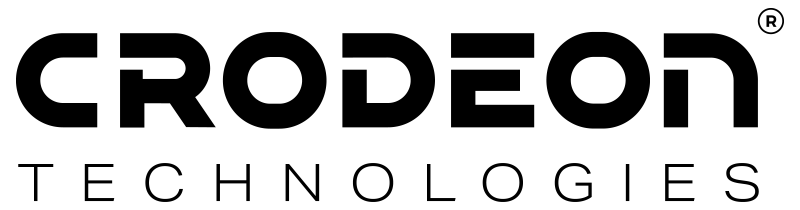
Are you experiencing a problem? This page will help you solve your issue to get your remote monitoring and measuring project back on track in no time!
Any errors with your set-up will be shown in the Crodeon Dashboard: cloud.crodeon.com
Keep an eye on your Reporter overview to see if your errors have been solved.
Your Reporter goes into battery saving mode when the internal battery is nearly drained and the device is not being charged anymore.
Please check if:
Contact us if you find damage to your power source. Resecure the power source if it has come loose from Reporter or the grid power.
Please keep in mind that it might take up to an hour for a completely drained battery to become responsive again.
There can be multiple reasons for your Reporter to go offline. Please check the following options to determine why your Reporter is offline:
1. No signal
Check on your smartphone whether you have cellular connection at Reporter's location.
Move Reporter to another location that will give a better cellular connection.
Check whether a metal construction or enclosure is obstructing the GSM-signal.
2. No power
Check if the charger is correctly plugged in and securely fastened to your Reporter.
Check if the cable of the power source is undamaged.
Check if the power source itself is correctly working and undamaged.
3. Physical damage to Reporter
Your Reporter may have gone offline due to physical damage to the device. Please check whether your Reporter shown any signs of:
1. If you have just connected a sensor to your Reporter, it can take up to 15 minutes for the device to register your sensor.
2. If your sensor is still not detected by Reporter, please check the following options related to the wiring:
"The sensor is currently not detected and not operational"
If you're seeing this message in the Crodeon Dashboard it means that your sensor is currently not connected or being detected. This can have multiple reasons:
When your sensor is online, but the data you're receiving seems wrong, please check the following options:
1. Your sensor has been configured with the wrong sensor template. Please check whether you have chosen the right sensor template in the Crodeon Dashboard.
2. Your sensor has been wired using the incorrect connection diagram. Please check if your sensor has correctly been wired to the sensor adapter.
All sensor connection diagrams can be found here.
3. Your sensor has been connected to the wrong sensor adapter. Please note that we sell different kinds of sensor adapters:
The bottom of the connection diagram shows what sensor adapter the sensor should be connected to.
4. Your sensor has a preset offset that's skewing your data.
You can adjust or remove your sensor's offset by visiting the Crodeon Dashboard, clicking your Reporter and following these steps:
If you're not receiving alarm notifications, there is probably an issue with the configuration.
You can also read this manual about configuring alarm notifications.
Reporter can only send alarm notifications if the alarm notifications feature is enabled.
Please follow these steps to check your configuration:
Reporter can only send alarm notifications if the thresholds of your sensor/parameter are configured.
Please follow these steps to check your configuration:
You can only receive an alarm notification if your phone number and/or email address are correct.
Please follow these steps to check your contact information:
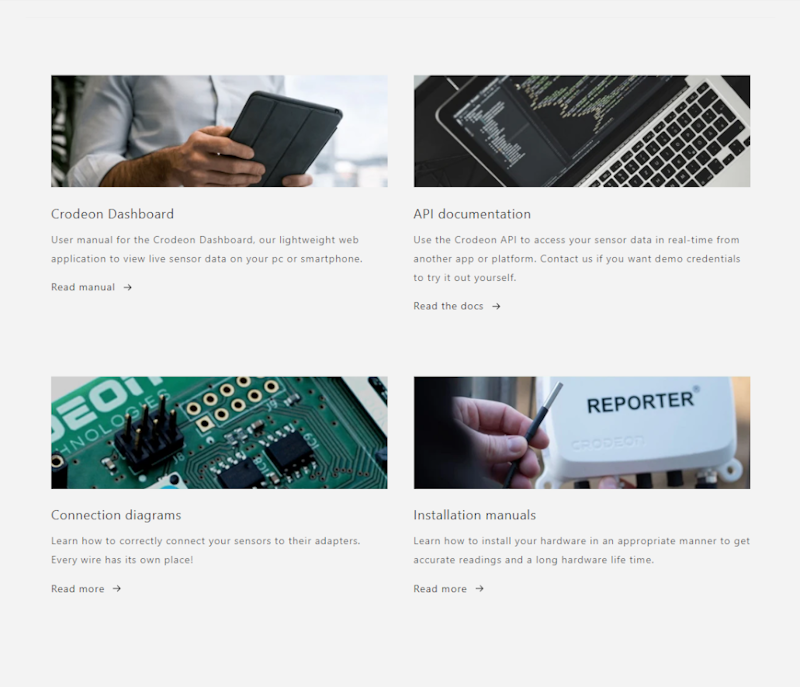
Are you having problems configuring the Crodeon Dashboard? Such as: setting alarms, adding users, etc. The Learning Center will show you how this can easily be realised.
Are you having problems with connecting your sensors or physically installing your set-up? The Learning Center holds all the answers to your questions!
If your problem cannot be resolved by following the steps on this page or by looking for the right information in the Learning Center, you can contact support@crodeon.com.
Include the following information in your email: